Business Cards
Approved business card templates are available for online ordering through our partnership with MOO. Cards can be ordered in quantities as low as 50 and are available in both coated and 100% recycled uncoated papers. Please carefully review the instructions and FAQ’s below to begin the process of ordering your business cards.
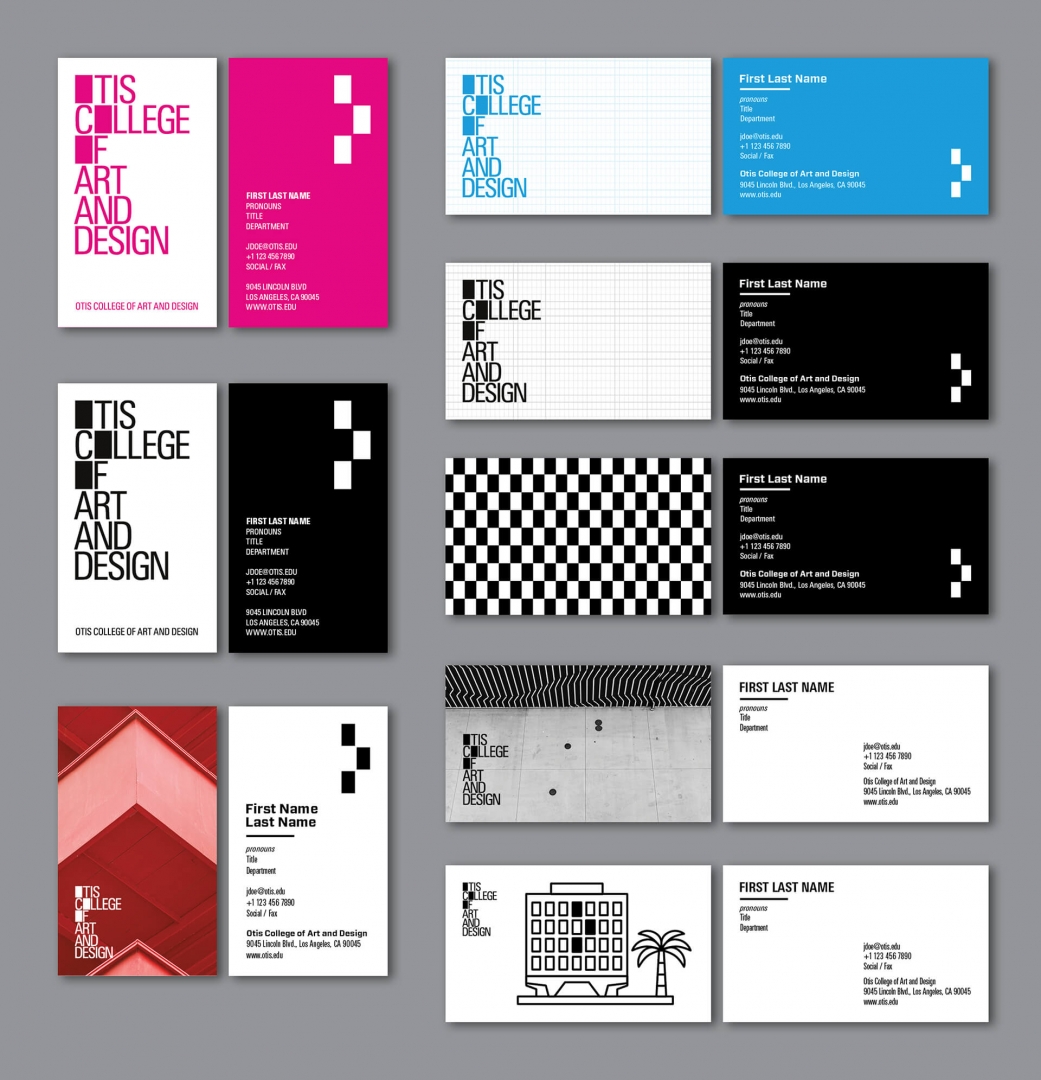
Ordering Instructions
Business Card Ordering Instructions
Otis College is now partnering with MOO Business Services to produce business cards for faculty and staff. This short video shows what the new ordering process looks like. To place an order for your business cards, please follow these steps:
- Visit MOO’s sign-in page to create a login. Enter your Otis email address and you will be prompted to create a password.
- To create your business card, click the green circular button with the “+” sign in
the upper right corner. Select “Business Cards” on the next page to access Otis College’s
business card template options (5 horizontal templates, 3 vertical templates, and
2 paper choices for each).
- Choose a design template that works best for your information, keeping in mind that the horizontal business card configurations better accommodate longer names and titles. Once you’ve chosen your design template, click the green “Start Making” button to input your information: first name, last name, pronouns, title, department, phone number/s, email address, social media handles, and fax number (if necessary). Feel free to try out different templates with your personal information and save the results before deciding upon your final design. Lengthy titles and/or names are better suited to certain templates
- Note: You will be asked to select your paper preference. Please choose from the following 2 options:
- 150# Super Soft Touch (Coated)
- 130# Cotton (Uncoated)
- Next, select the quantity of cards that you want to order. You can order 50, 100, 150, 200, 400, 600, 800, or 1000 business cards at a time.
- Select “Review Your Design” when you are done. Double-check everything here, making sure that you are using your exact and official Otis College title (check with humanresources@otis.edu if you are not sure what that is). If you are a new employee, please be certain of your assigned phone number before ordering your cards.
- After reviewing your business card design, select the green “Submit for Approval” button. This will initiate an email to the Human Resources department, where the proof of your design will be reviewed. Within 3 business days, you will get a reply email stating that your business card design has been either 1) approved, 2) edited and approved, or 3) declined, with notes on necessary changes you will need to make. If your request was declined, log back into MOO, make the necessary changes to your saved design, and select “Submit For Approval” again. Human Resources will need to re-review and this process will continue until approved.
- Once you have an approved business card design you can complete your purchase. Log into MOO, select your saved and approved business card design, and click “Add to Cart.” Select a shipping option and continue to the Check Out page.
-
- Pay with an Otis College PCard (the quickest method)
- Pay through the “Company Invoice” option (which will require you to get a purchase order number in advance from the Otis College Purchasing Department).For payment, there are two options:
- Note: PayPal is offered as a payment option but should not be used unless authorized.
Paying with a PCard
If you are paying with a PCard, choose Debit/Credit Card from the drop-down menu on the Check Out page and input the card information, then click the green “Purchase” button to complete your order.
Paying by Purchase Order
Paying with a purchase order requires three steps and a little more time. Once your design has been approved by HR, you must:- Log into MOO and ascertain the total cost of your order, including tax and shipping, from the Check
Out page, which you can navigate to by selecting your saved design, adding it to your
Cart, and choosing your shipping option. The Check Out page will then show you your
order total, including tax. Save a screen-shot of this page if submitting digitally,
or print it out if submitting manually.
- Submit a Purchase Requisition Form. You can find this form on the Otis College Dashboard
under Forms > Purchasing > Purchase Requisition Form.
- By email (while campus is closed): attach a screen-shot of your MOO charges which
include tax and shipping, Send a PDF of your PO Request to Zane Tarver (ztarver@otis.edu) in the Purchasing Department. He will send you your PO number through email.
- When campus is open, submit your PO Request manually - take two copies of the Purchase
Requisition Form (screen shot of costs attached) to the Purchasing Department and
place them in the plexiglass holder at Zane Tarver’s desk.You will receive your PO
number through inter-office mail.
- By email (while campus is closed): attach a screen-shot of your MOO charges which
include tax and shipping, Send a PDF of your PO Request to Zane Tarver (ztarver@otis.edu) in the Purchasing Department. He will send you your PO number through email.
- Once you receive your PO number from the Purchasing Department you can complete your
business card order. Log back into MOO and navigate to the Check Out screen as described
in step 1 above. From the drop-down menu for payment options select “Company Invoice.”
Input your purchase order number in the designated field, and click the green “Purchase”
button to complete your order.
Paying with (a personal) PayPal Account
If you pay for your order with a personal PayPal account you must first get permission in writing from your supervisor. Choose PayPal from the drop-down menu on the Check Out page and input your account information, then click the green “Purchase” button to complete your order. Save your MOO receipt (it will be emailed to you) and attach it when you submit a Disbursement Request to the Business Office to reimburse yourself. Disbursement requests can be found on the Otis College Dashboard under Forms > Business Office > Disbursement Request Form. Disbursement requests require the signature of your supervisor and can be submitted digitally Business Card Ordering Instructions to accountspayable@otis.edu while campus is closed. When campus is open simply deliver it to the basket at the Business Office window.
- Fees and Delivery: Printing fees for business card orders starts as low as $20.24 (plus tax). All orders are eligible for free standard shipping, which takes between 4-5 business days. Expedited shipping is available for an additional fee. Super Soft Touch business cards are shipped the day after an order has been submitted for processing. 100% Cotton business cards are shipped 4 days after an order has been submitted.
Questions?
We’re here to help! Please see this FAQ page for more information about the MOO ordering process.- Questions about design templates or paper options: communications@otis.edu
- Questions about the review process or approvals: Melinda Herbert, mherbert@otis.edu
- Questions about shipping, order status, or log-in issues:
Brianna Martin, MOO Account Manager, Brianna.martin@moo.com, 401–496–9737
Frequently Asked Questions
-
Where do I go to order business cards?
Log into the Otis College Dashboard at my.otis.edu. The Business Card Ordering link can be found under Forms > Communications & Marketing
-
Is there a minimum quantity that I have to meet to place an order?
50 is the minimum quantity required to place an order. To provide flexibility, cards can be ordered in packs of 50, 100, 150, 200, 400, 600, 800, or 1,000.
-
How do I choose between the design and paper options? Can I see a physical sample of the business cards before ordering?
Once campus reopens, samples of the business cards and the two different papers options will be available in the Otis College Purchasing Department.
-
Who will approve my business cards?
All business card orders will be reviewed and approved by a designated administrator in Human Resources as part of the internal review process and before orders are sent off to MOO.
-
What if my order is not approved by Human Resources?
If your order is not approved, you will receive an email from HR that will explain what revisions you will need to make in order to re-submit your order for approval.
-
If my business card order requires changes, will I be charged revision fees?
No. Our internal review process ensures that all orders are accurate before being placed. Any edits made to your business card will not incur revision fees.
-
What if my information won't fit on the business card?
Otis is providing eight different design templates (5 horizontal, 3 vertical) to accommodate a variety of different name and title lengths. For people with longer names and/or titles, we recommend inputting your information into different templates to see which one offers the best fit.
-
How do I pay for my order?
There are two payment options: 1) Otis College P-Card or 2) Purchase Order. As with all printing, Purchase Orders must be requested from the Otis College Purchasing Department. NOTE: Although PayPal is listed as an option, it is not to be used for payments.
-
How long will it take to receive my business cards?
Business cards printed on the Super Soft Touch paper option are shipped the day after the order is submitted. Cards printed on the Uncoated 100% Cotton paper option are shipped 4 days after the order is submitted. All orders are eligible for free standard shipping, which takes between 4-5 business days. Expedited shipping is available for an additional fee.
-
Why does it take longer to receive Uncoated 100% Cotton business cards?
100% Cotton cards are made from recycled cotton t-shirts. In order to adhere to the highest sustainability standards that could be offered to the Otis College community, the cards are both porous and uncoated and therefore require extra time for production and ink drying.